Finding your IP address on a Mac is a straightforward process. An IP address is a unique identifier that is assigned to every device that connects to the internet. Knowing your IP address can be useful for various purposes such as troubleshooting network problems, setting up remote access to your computer, or security purposes. In this article, we will explain the steps to find your IP address on a Mac in a simple and easy-to-follow manner.
There are several methods to find your IP address on a Mac, including using the System Preferences, the Terminal application, or using a third-party tool. The most common and simplest way to find your IP address on a Mac is through the System Preferences. This method is easy to use and does not require any technical knowledge. All you need to do is follow a few simple steps, and you will have your IP address in no time.
Table of Contents
I. Using System Preferences
- Open System Preferences by clicking on the Apple icon in the top left corner of your screen and selecting “System Preferences” from the drop-down menu.
- Click on the “Network” icon.
- Select the network connection you are using (e.g., Wi-Fi or Ethernet) from the list on the left side of the screen.
- Look for the “IP Address” field on the right side of the screen.
- The IP address displayed is your current IP address.
II. Using Terminal
- Open Terminal by clicking on the “Launchpad” icon on your dock and searching for “Terminal” in the search bar.
- Type the following command in the Terminal window: “ifconfig | grep inet”
- Your IP address will be displayed next to the “inet” field.
III. Using Third-Party Tools
- Search for and download a third-party IP address tool from the App Store or the internet.
- Open the tool and click on the “Find My IP” or similar button.
- Your IP address will be displayed on the screen.
Note: The IP address displayed may change if you switch between Wi-Fi networks or disconnect and reconnect to the internet.
conclusion
In conclusion, finding your IP address on a Mac is a simple process that can be done using System Preferences, Terminal, or a third-party tool. Knowing your IP address can be useful for various purposes such as troubleshooting network problems, setting up remote access to your computer, or security purposes. By following the steps outlined in this article, you will be able to easily find your IP address on your Mac.

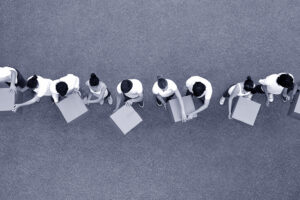


Add Comment