The Nintendo Switch has been capable of Bluetooth connectivity since it was first released in 2017 and has even been used to connect wireless controllers. However, only in the latest 13.0.0 update could we also use it with the best wireless headphones. This means that the installation process no longer requires a wireless adapter as before. Just note that the headphones must be compatible with the switch to work. I’ll show you how to do it. I have also included adapter methods if the Bluetooth connection does not work.
Table of Contents
Products used in this guide
- Via USB-C port: GuliKit Route Air Bluetooth Adapter
- Via headphone jack: TROND 2-in-1 Bluetooth transmitter
How to pair headphones to Switch using Bluetooth
Thanks to the 13.0.0 update, we can now pair our favorite compatible wireless headphones directly to the Switch without needing an adapter. Here’s how to do it.
1. Go to Settings
2. Scroll down to Bluetooth Audio.
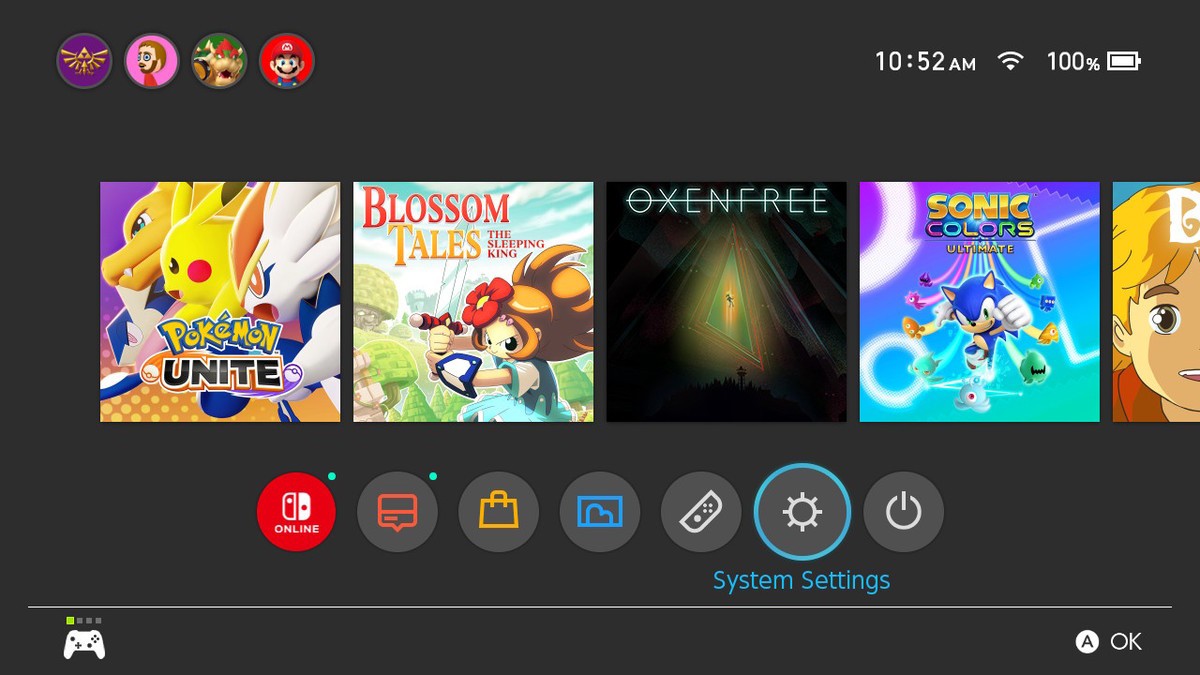
3. Select Pair Device.
4. Grab your desired headphones and turn on pairing mode.
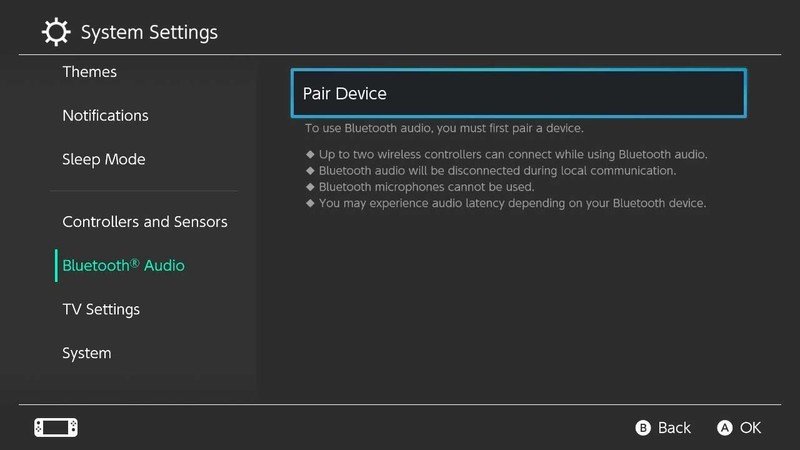
5. Place your headphones near your Nintendo Switch.
6. Select your headphones once they appear on the Switch screen.
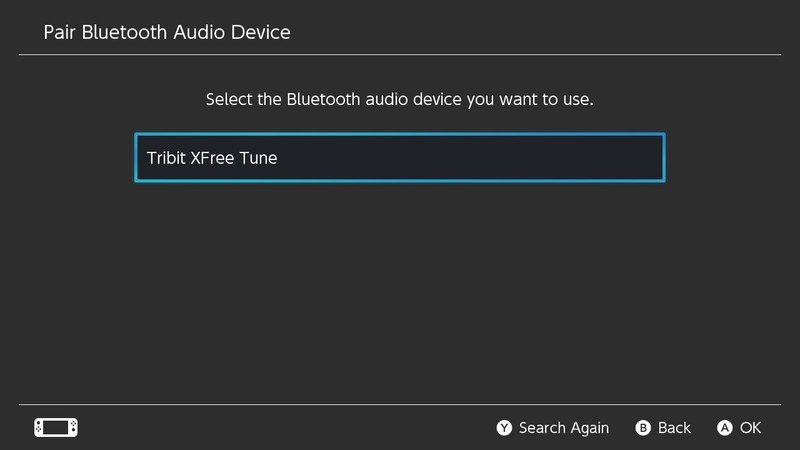
7. Select OK.
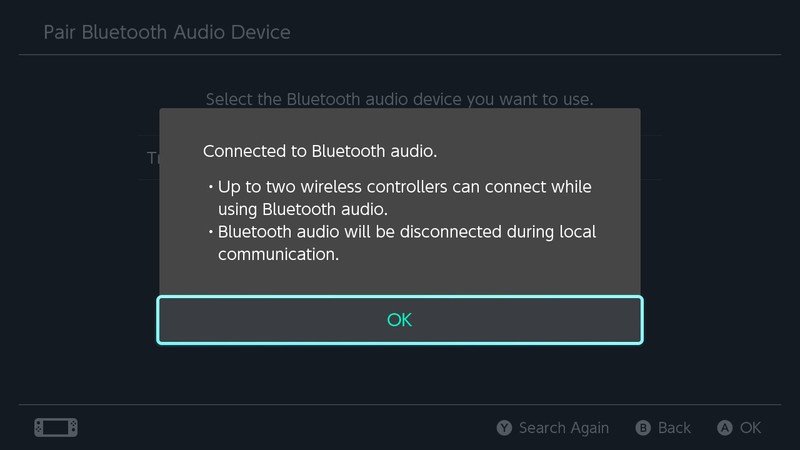
Now you can go without cable and dongle. If you have problems connecting the headphones, they may not work with the switch. The adapter may still allow them to work with the console. Keep reading to learn how to use them.
How to use Bluetooth headphones with a Nintendo Switch via the USB-C port
This method is no longer the only option. However, if you have trouble connecting the headphones in any other way, it’s a good way to try it. You will need an adapter with a male USB-C. The GuliKit Route Air Bluetooth Adapter was used in this guide, which included a USB-C-USB adapter for docking mode.
Pairing in handheld mode
1. Plug the GuliKit Route Air Bluetooth Adapter into the USB-C port found on the bottom of the Nintendo Switch.
2. Turn your Switch on. The GuliKit won’t work if the Switch is off or in standby mode.

3. Hold down either the GuliKit’s A or B button for three seconds until the white light blinks quickly beneath it.
4. Follow the individual instructions for your Bluetooth headphones to set them to the pairing status.

5. Place the headphones and GuliKit near each other until paired.
6. You’ll know pairing was successful when the GuliKit’s white light becomes constant.
Now you’re ready to play your Nintendo Switch in a handheld mode without worrying about cables.
Pairing in docked mode
One of the benefits of using this route is that you can use the dongle to connect wireless headphones in palm and dock mode. This allows you to connect a Bluetooth headset to the Nintendo Switch when docked.
1. Plug the included USB to USB-C adapter into the GuliKit Route Air.
2. Plug the adapter and Route Air into the Switch dock.


3. Now that the adapter has power, hold down either the A or B button for three seconds until the white light blinks quickly beneath it.
4. Follow the instructions for your Bluetooth headphones to get them to the pairing status.

5. Place the headphones and GuliKit near each other until paired.
6. You’ll know pairing was successful when the GuliKit’s white light becomes constant.

Now you can relax on your couch and play your favorite games while using a Bluetooth headset.
How to use Bluetooth headphones with a Nintendo Switch via the headphone jack
To do this, you need a Bluetooth transmitter with an audio input. In this guide, we used a TROND 2-in-1 receiver that included a 3.5mm-3.5mm cable in a box, so it has everything you need.
1. The Trond 2-in-1 Bluetooth transmitter uses an internal battery, so you’ll need to use the included charging cable to get it to a full charge. The light around the power button is red when the battery isn’t full and turns off when charged.
2. When fully charged, unplug the Trond transmitter from the charger.
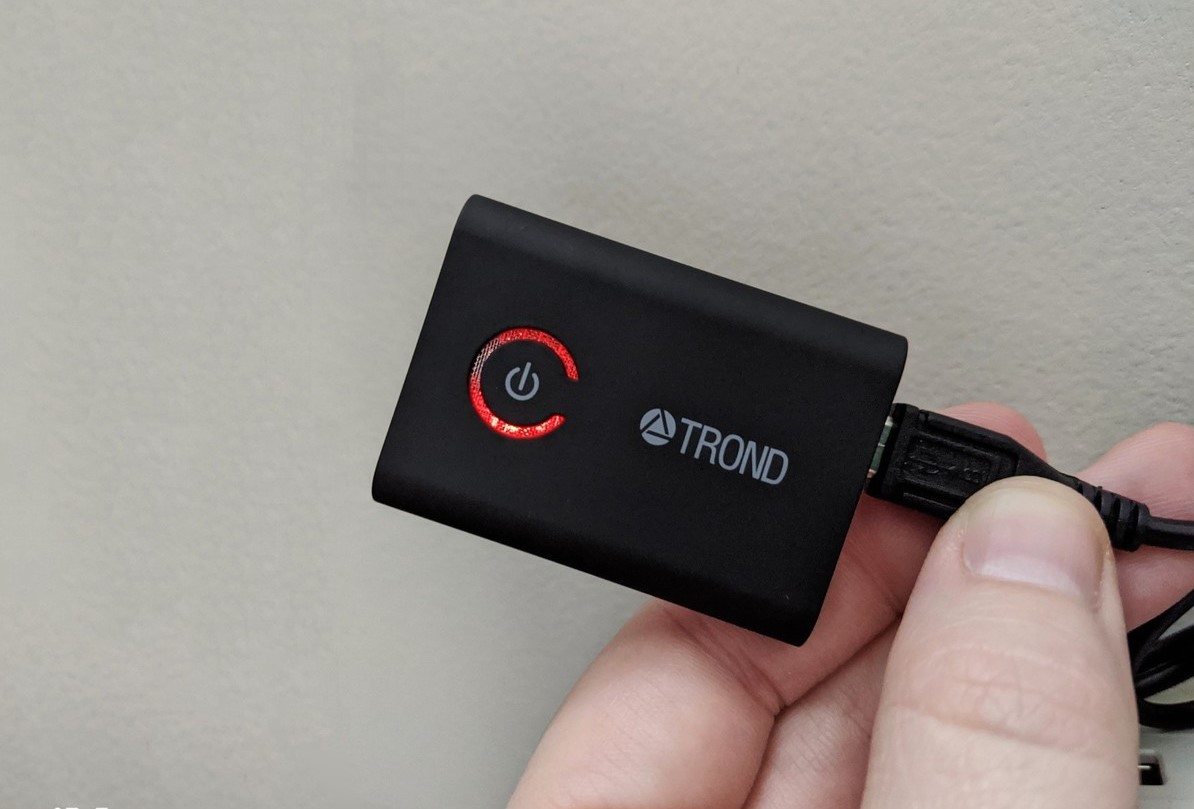

3. Make sure the switch on the Trond transmitter is on TX mode.
4. Plug the included jack adapter into the TROND 2-in-1 Bluetooth transmitter.


5. Plug the Trond’s AUX cable into the headphone jack on the Nintendo Switch.
6. Hold down the MFB button for three seconds to turn it on.

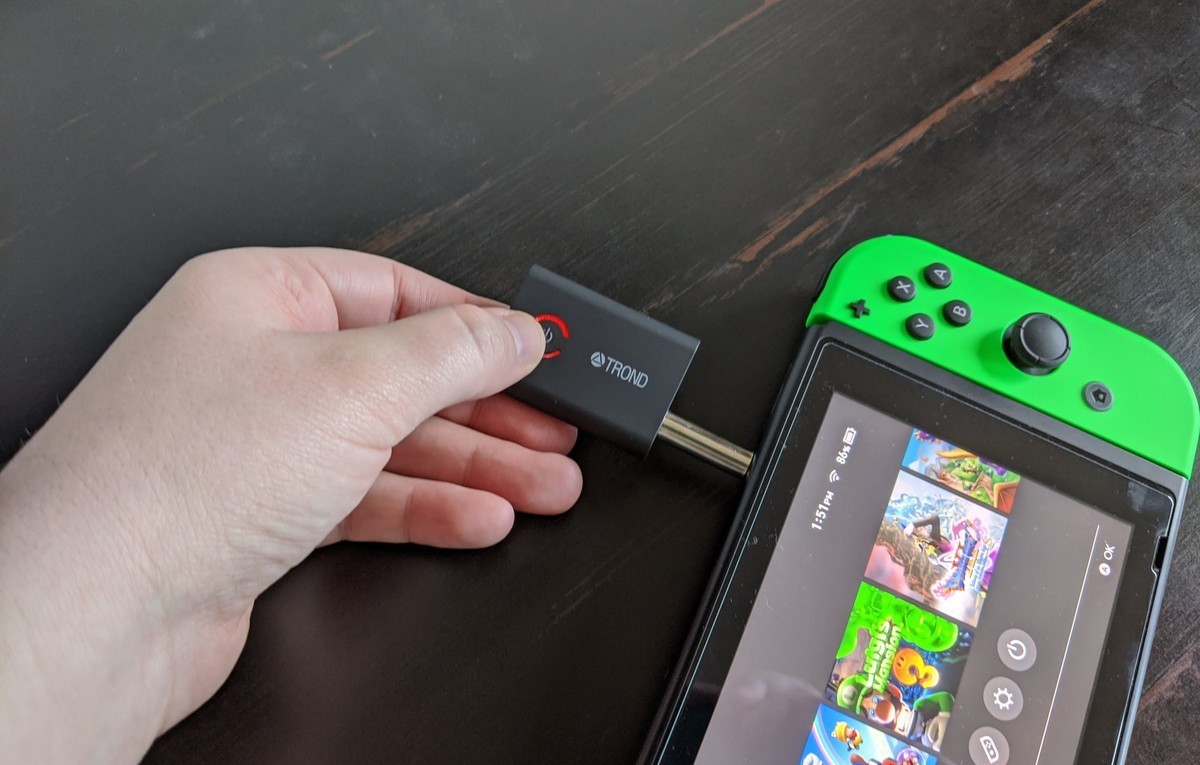
7. Double-tap the MFB button to activate the pairing mode.
8. Follow the instructions for your Bluetooth headphones to get them to the pairing status.
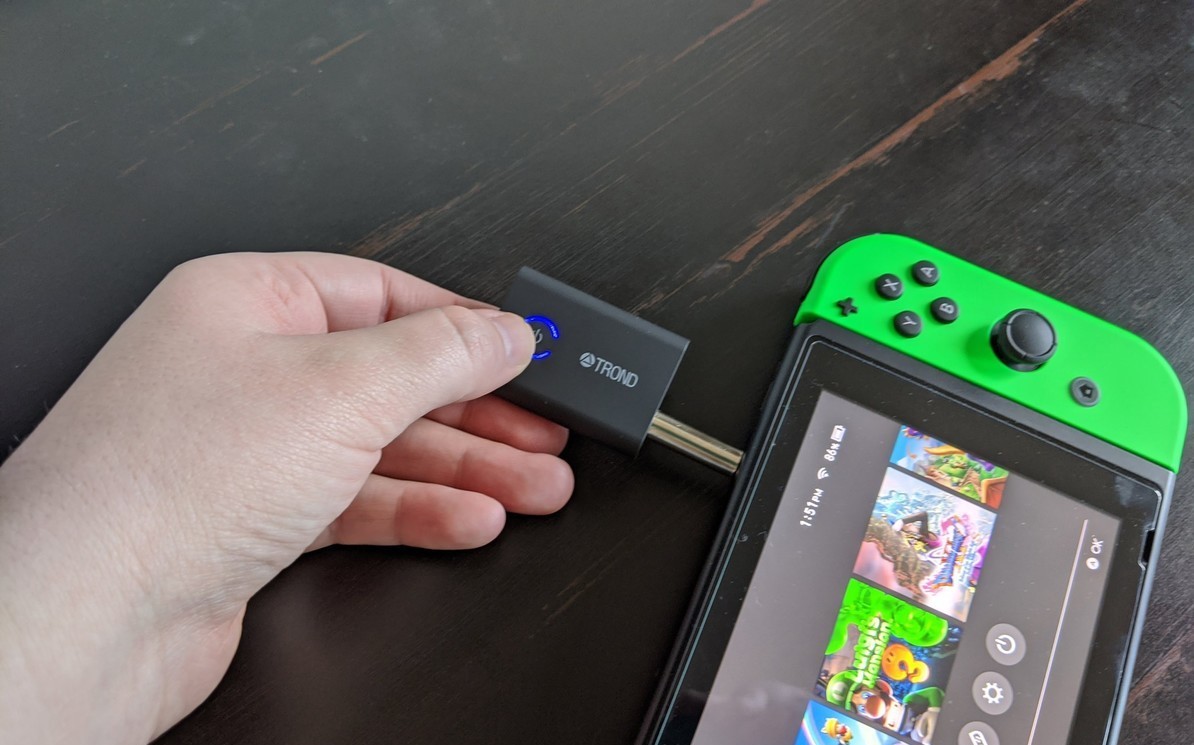
9. Place the headphones and the adapter close together and allow them to pair. You know that the pairing was successful when the blue LED on the transmitter stops blinking and remains constant.

When the final step is complete, you are ready to play the Nintendo Switch in handheld mode when using wireless headphones. Just make sure that you do not accidentally hit or push the printed adapter, as this may permanently damage the headphone jack of the Nintendo Switch.
FAQs
Experiencing an issue with connecting?
First, make sure the headphones are properly charged and turned on. This is what we all look at from time to time. If you can connect the headset to another device but not your Switch, it may not be compatible with the console. If in doubt, contact the adapter manufacturer to pair.
How to pair wireless headphones to Nintendo Switch
There it is. Now you can play the Nintendo Switch with Bluetooth headphones. Now you don’t have to worry about the cable hanging between you and the switch, and you won’t shock anyone around you by forcing them to listen to your game music.
How do I use my Bluetooth headphones as a Switch for free?
Port press and hold the aor button on the gully kit router air for about four seconds until the white light starts flashing. This indicates that the adapter is now in pairing. Mode on your Bluetooth.
Can you use Bluetooth headphones with Switch?
The Nintendo Switch does have Bluetooth, but only for connecting controllers. You can’t connect Bluetooth headphones or other accessories to the Switch without buying a special adapter. These Bluetooth adapters can be used when the Switch is docked or in handheld mode.
Does Switch have Bluetooth?
The gaming giant has quietly announced on Twitter that it has rolled out a software update, which gives the Switch the ability to pair with Bluetooth devices for audio output. … And while up to 10 Bluetooth devices can be saved on the system, only one can connect to the console at any one time.
Does Switch OLED have Bluetooth?
On Wednesday, Nintendo of America confirmed that the OLED Switch — which was previously said to not support Bluetooth audio — will now support the feature at launch. As for why it decided to add the feature more than four years after the console’s launch, the company wasn’t as clear.




Add Comment