With regards to the numerous Android gadgets available, quite a bit of what you really do will be directly tied to your Google account. For instance, you really want to remain logged in to get to your messages by means of Gmail, view your saved contacts and download or refresh applications from the Play Store. Your Google account is imperative to the general Android cell phone experience, and without it, your gadget would work in an unexpected way.
With that much data, it can get pretty cumbersome. It’s really smart to know how to clear all that off of your telephone. Anyway, how could you possibly need to eliminate Google from your gadget, and how precisely might you at any point make it happen?
How To Remove A Google Account From An Android Phone
Here are a few steps to follow these:
- Open the “Settings” app on your phone.
- Scroll down and tap on “Accounts” or “Users & accounts”.
- Tap on the Google account that you want to remove.
- Tap on the three dots in the top-right corner of the screen.
- Tap on “Remove account”.
- Confirm that you want to remove the account by tapping “Remove account” again.
Sure, here are a few more details on the process of removing a Google account from an Android phone:
- Make sure that you are connected to a Wi-Fi network or have a strong mobile data connection before proceeding.
- Open the “Settings” app on your phone. This is usually represented by a gear icon in your app drawer or on one of your home screens.
- Scroll down and tap on “Accounts” or “Users & accounts”. This option may be located under a “System” or “Personal” section, depending on your phone’s manufacturer and software version.
- Tap on the Google account that you want to remove. You will see a list of all the Google accounts currently associated with your phone.
- Tap on the three dots in the top-right corner of the screen. A menu will appear with a few options.
- Tap on “Remove account”. A pop-up window will appear asking you to confirm that you want to remove the account.
- Confirm that you want to remove the account by tapping “Remove account” again.
Please note that once you remove a Google account from your phone, all of the data associated with that account will be deleted from your device, including email, contacts, and calendar events. Additionally, you will lose access to any apps or services that are linked to the account. For example, if you have any apps from the Google Play store that are linked to the account, you will not be able to update or use those apps until you add the account back to the phone.
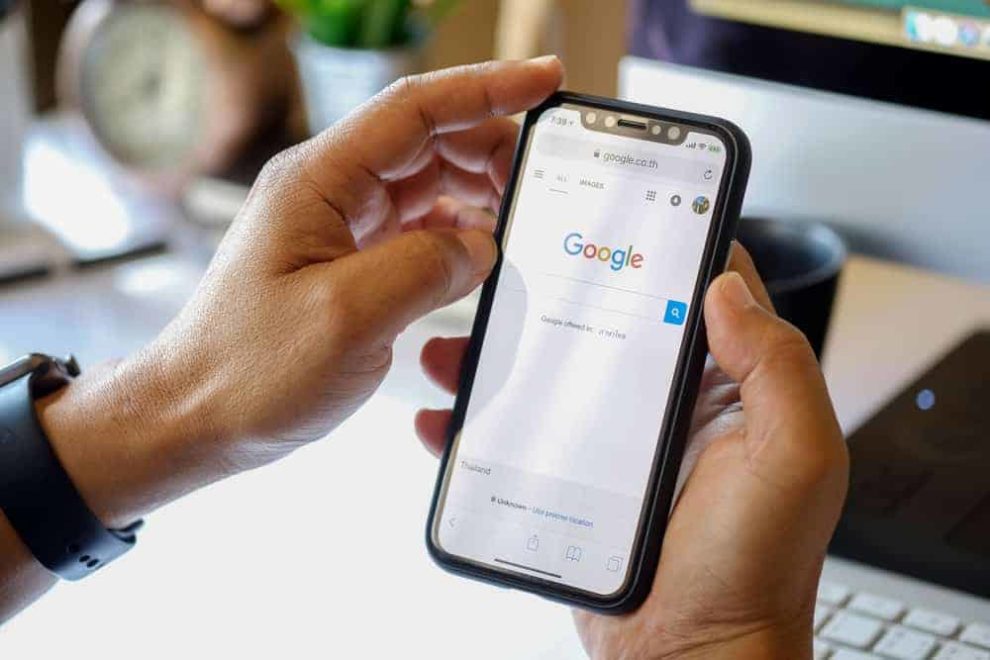
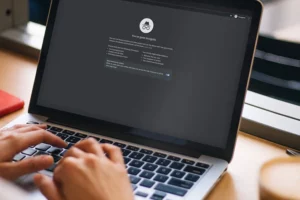
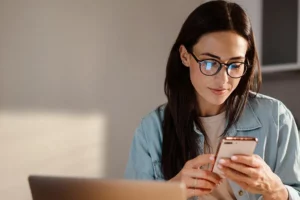

Add Comment