If you’re an active iOS, macOS, or iPadOS user, you’ll need to manage your Apple ID account, whether you’re using it with iCloud, App Store purchases, or Find My. However, forgetting your login information can be quite frustrating when you try to sign in to your account.
In fact, changing or resetting your Apple ID passwords from time to time is a healthy policy if you’re concerned about your digital security. This way, you can protect your personal information and ensure that only authorized users can access your account. After all, iCloud can back up your photo galleries, contacts, emails, social media chat logs, and more.
So, whether you’ve come across this page because you just forgot your password, or if you just want to “play it safe,” we’re here to save you the effort you need to complete the right steps in Google search. We’ve created a handy step-by-step guide on How To Reset Your Apple ID Password. The process is fairly simple, so you don’t have to worry.
Table of Contents
How to Reset Your Apple ID password
1. Go to Settings and select your iCloud account at the top of the menu.
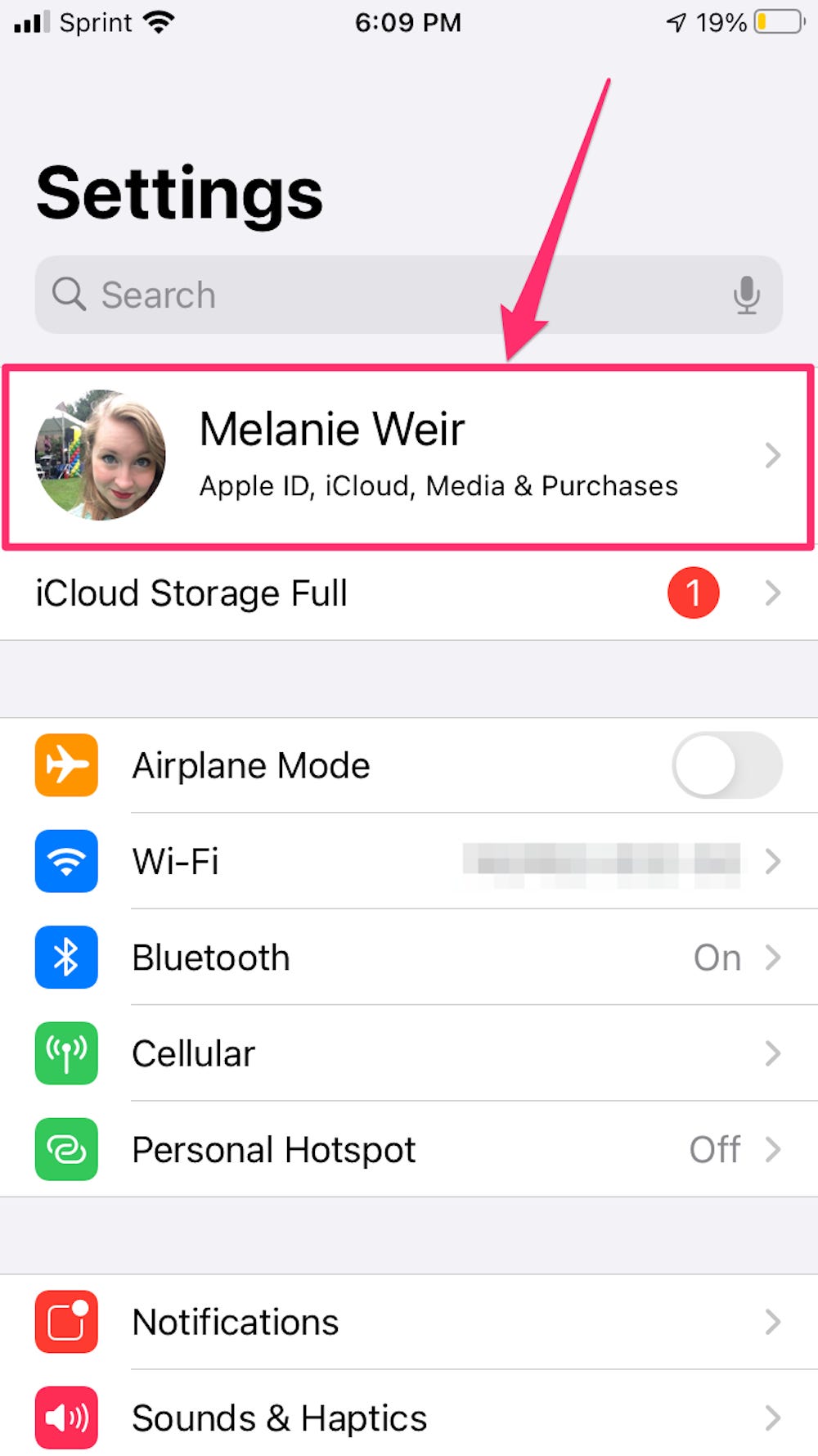
2. Select Password & Security in the menu as shown below.
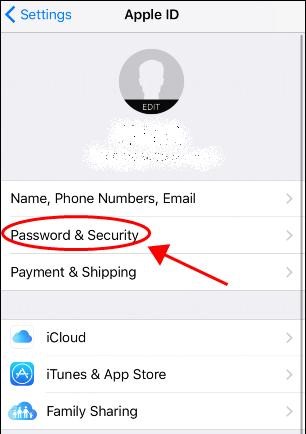
3. Go ahead and click on ‘Change password’.
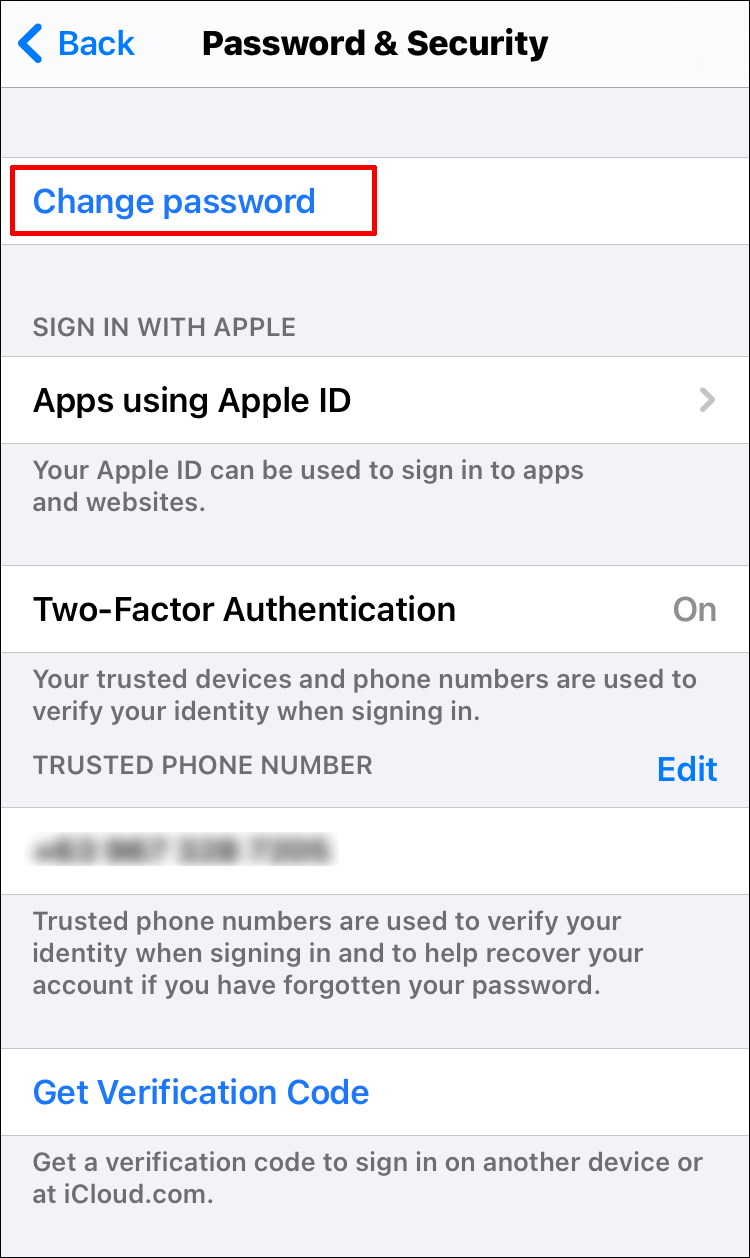
4. If your iPhone is protected by a passcode, go ahead and enter the passcode that’s currently in place.
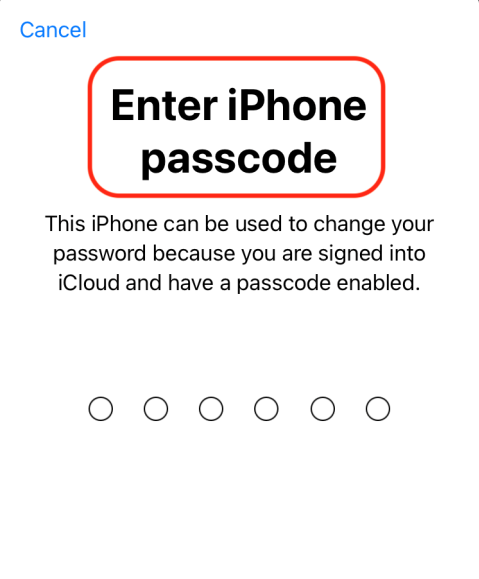
5. You can now enter and confirm your new password as shown below. Just make sure your new password is at least 8 characters long and includes a number and uppercase and lowercase letters.
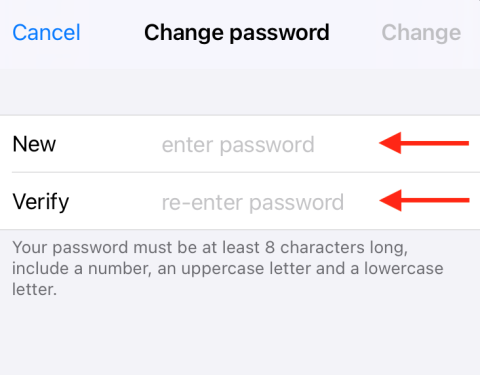
6. You now have the option to force all other devices and websites using your Apple ID to sign out. (Better safe than sorry)

7. You are now ready. Now that your password has been changed, we recommend that you specify a trusted phone number.
This will verify your identity when you log in and will help you recover your account if you have forgotten your password. This extra step only takes a few seconds, all you have to do is enter your mobile number and you’re done!
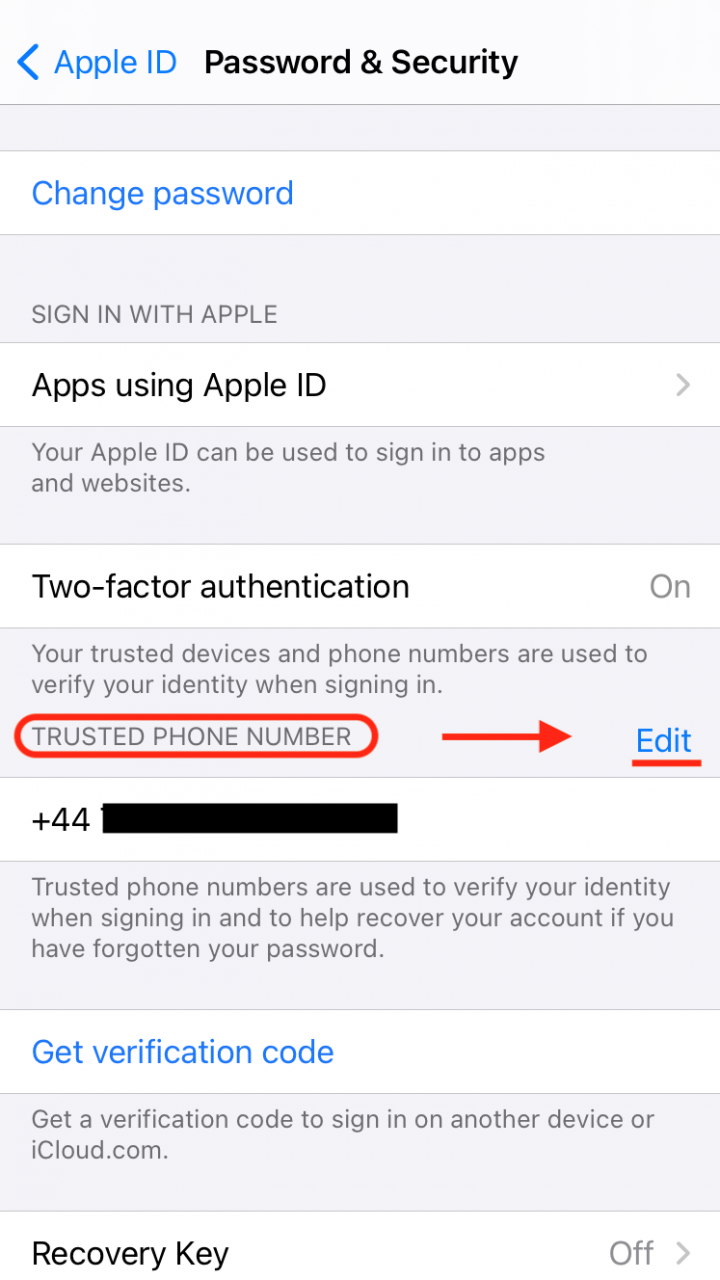
FAQ’s
How do I reset my Apple password without email?
Go to Apple’s iForgot page and enter your Apple ID. From there, choose the Security Questions option and answer the questions. If you are correct, you should be able to reset the password. If not, you may have to contact Apple Support or go into an Apple Store.
Is Apple ID and iCloud the same?
An Apple ID is the email address you use as a login for just about everything you do with Apple, including using iCloud to store your content, buying songs from the iTunes Store, and downloading apps from the App Store. An iCloud account, iTunes account, and Apple ID are all the same thing.


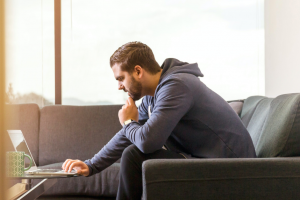

Add Comment